zure virtual machines (VMs) can be created through the Azure portal. This method provides a browser-based user interface to create VMs and their associated resources. This quickstart shows you how to use the Azure portal to deploy a virtual machine (VM) in Azure that runs Windows Server 2019. To see your VM in action, you then RDP to the VM and install the IIS web server.
If you don't have an Azure subscription, create a free account before you begin.
Sign in to Azure
Sign in to the Azure portal at https://portal.azure.com.
Create virtual machine
Type virtual machines in the search.
Under Services, select Virtual machines.
In the Virtual machines page, select Add.
In the Basics tab, under Project details, make sure the correct subscription is selected and then choose to Create new resource group. Type myResourceGroup for the name.
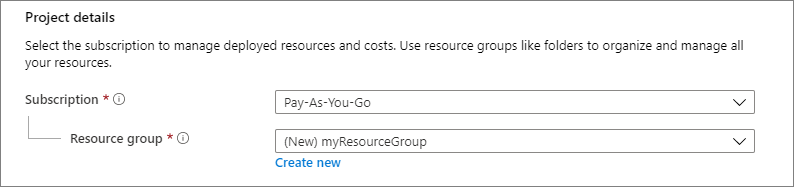
Under Instance details, type myVM for the Virtual machine name and choose East US for your Region, and then choose Windows Server 2019 Datacenter for the Image. Leave the other defaults.
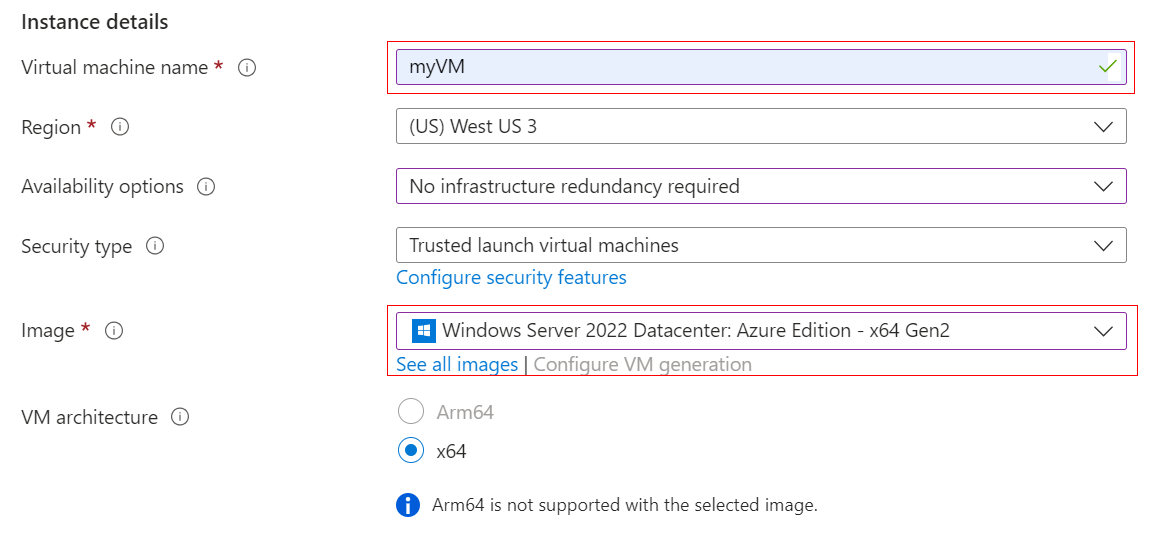
Under Administrator account, provide a username, such as azureuser and a password. The password must be at least 12 characters long and meet the defined complexity requirements.

Under Inbound port rules, choose Allow selected ports and then select RDP (3389) and HTTP (80) from the drop-down.
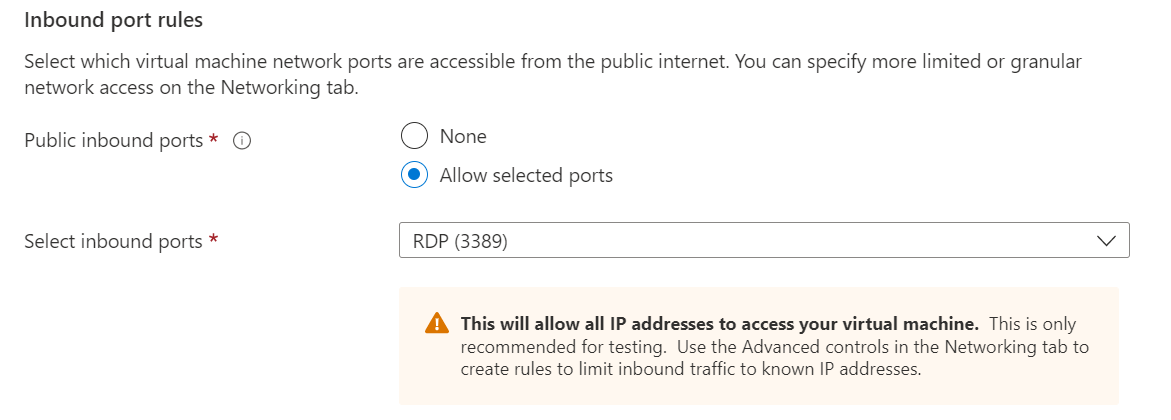
Leave the remaining defaults and then select the Review + create button at the bottom of the page.

Connect to virtual machine
Create a remote desktop connection to the virtual machine. These directions tell you how to connect to your VM from a Windows computer. On a Mac, you need an RDP client such as this Remote Desktop Client from the Mac App Store.
Select the Connect button on the overview page for your virtual machine.
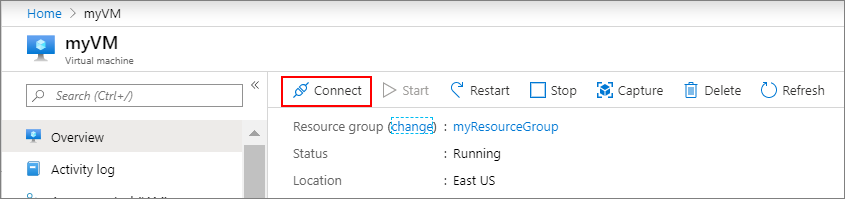
In the Connect to virtual machine page, keep the default options to connect by IP address, over port 3389, and click Download RDP file.
Open the downloaded RDP file and click Connect when prompted.
In the Windows Security window, select More choices and then Use a different account. Type the username as localhost\username, enter password you created for the virtual machine, and then click OK.
You may receive a certificate warning during the sign-in process. Click Yes or Continue to create the connection.
Install web server
To see your VM in action, install the IIS web server. Open a PowerShell prompt on the VM and run the following command:
Install-WindowsFeature -name Web-Server -IncludeManagementTools
When done, close the RDP connection to the VM.
View the IIS welcome page
In the portal, select the VM and in the overview of the VM, use the Click to copy button to the right of the IP address to copy it and paste it into a browser tab. The default IIS welcome page will open, and should look like this:
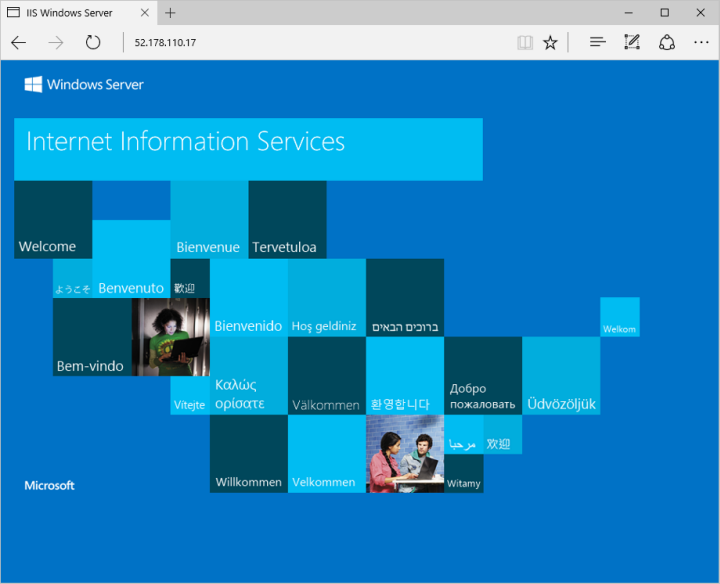
Clean up resources
When no longer needed, you can delete the resource group, virtual machine, and all related resources.
Select the resource group for the virtual machine, then select Delete. Confirm the name of the resource group to finish deleting the resources.
Next steps
In this quickstart, you deployed a simple virtual machine, open a network port for web traffic, and installed a basic web server. To learn more about Azure virtual machines, continue to the tutorial for Windows VMs.

Comments